How to resolve the issue of not receiving notifications?
Notifications play a crucial role in keeping you informed about important events captured by your device through the App. If you're facing the issue of not receiving notifications, don't worry. This article will guide you through the necessary steps to troubleshoot and resolve the issue.
Allow Notifications Access for the App
To ensure you receive notifications, it's important to grant the necessary permissions to the App on your phone. Follow these steps:
-
Open your phone's settings.
-
Scroll down and select Notifications.
-
Find the App from the list.
-
Check and make sure to grant the App the necessary Notifications access.
Enable Motion Detection and Notification in the App
Proper configuration of motion detection and notification settings in the App is essential. Follow these steps:
-
Open the App and go to the Home page.
-
Tap the settings icon on the top right of the live window.
-
Ensure that motion detection is enabled for your device and verify that notification settings are properly configured to receive alerts for motion events on the Motion Detection and Notification Settings pages.
Disable Do Not Disturb in the App
In the App, check if the Do Not Disturb feature is enabled. If the Do Not Disturb feature is currently enabled, you won't receive any notifications for events during the period you set. Here's how to check and disable the Do Not Disturb feature:
-
Open the App and go to the Home page.
-
Look at the area above the live window at the top of the page. If you see a bell icon counting down, it indicates that the Do Not Disturb feature is currently enabled.
-
To disable Do Not Disturb and start receiving notifications, simply tap the countdown.
Keep Your Device and App Up To Date
To ensure optimal performance and functionality, it's important to keep both your device and the App up to date. Follow these steps:
-
App Update: Check if there is a new version of the App available. Visit your app store (Google Play Store for Android devices, App Store for iOS devices) and search for the App. If an update is available, tap on the "Update" button to install the latest version.
-
Firmware Update: Within the App, check for any available firmware updates for your device. Here's how:
-
Open the App and go to the Home page.
-
Find the settings icon on the top right of the live window.
-
If an update is available, you will see a red dot on the settings icon. Tap on the settings icon and follow the prompts to download and install the latest firmware for your device.
-
Ensure a Stable Network Connection
A stable and reliable network connection is essential for the App to send notifications to your phone. Whether it's the Wi-Fi connection of your device or the network connection of your phone, if it is weak or intermittent, it can lead to delayed or failed notifications. Therefore, it is important to ensure that both your device's Wi-Fi connection and your phone's network connection are strong and consistent to maximize the effectiveness of notifications.
Optimize Phone Settings for Notifications
Android Phone Settings
-
Open the settings on your Android phone.
-
Navigate to the app settings or app management section.
-
Locate the App.
-
Check the App's settings:
-
Ensure that it is allowed to run in the background.
-
Disable battery optimization or any power-saving settings that may restrict the functionality of the app.
-
iOS Phone Settings
-
Access the settings on your iOS phone.
-
Locate the "Focus" settings and check if the App is listed under a specific focus mode. If it is listed, ensure that notifications from the App are allowed for that mode.
Clear App Cache & Reinstall the App
If the issue persists, consider clearing the app's cache. It can help resolve any temporary data issues that might be impacting notifications. Open the settings on your phone, find the App, and clear its cache.
If the issue persists, consider uninstalling and reinstalling the app. This can help resolve any software-related issues that might be affecting notifications.
By following these troubleshooting steps, you should be able to resolve the issue of not receiving notifications from the App. Make sure to check and adjust the necessary settings on both the app and your phone. If the issue persists, please contact us for further tech assistance.